To get here, go to menu System\Configuration\Time Deposits\VAT Settings. The VAT settings page looks as follows:
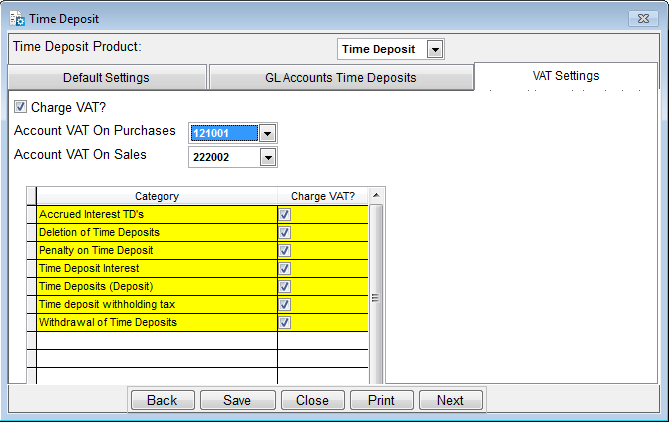
- Charge VAT?: Tick this check-box if you are to charge VAT any specified transaction categories below.
- Account VAT on Purchases: Select the GL account for booking the VAT on purchases from the Account VAT On Purchases drop down list e.g., "121001".
- Account VAT on Sales: Select the GL account for booking the VAT on sales from the Account VAT On Sales drop down list e.g.,"222002".
- Category: This column shows the different time deposit transaction categories that can be charged with VAT in Loan Performer.
- Charge VAT?: Tick the check box for the different categories upon which VAT should be charged.
Note that when the checkbox under Charge VAT? option above is not ticked, no VAT will be charged on that transaction category type.
Click on the Save button to save the changes and on the Close button to exit the menu.